Ready to supercharge your Dynamics 365 Customer Service experience with the Copilot Help Pane? In this step-by-step guide, we’ll walk you through the process of activating this powerful AI-driven tool designed to enhance agent productivity and efficiency. The Copilot Help Pane provides real-time assistance, enabling agents to resolve issues faster and streamline their workflow. By configuring the Help Pane, your team can access contextual information and tailored responses, empowering them to deliver exceptional customer service with ease. Join us as we explore the steps needed to enable the Copilot Help Pane and transform your customer service operations!
Microsoft claims that Copilot is the most powerful productivity tool available. I must admit, I am starting to believe them! Today, we will explore how to activate the Copilot Help Pane in the Customer Service App in your environment. This step-by-step guide will walk you through the process.
For more information on Copilot and what it can do, be sure to check out this post here.
How to Enable the Copilot Help Pane
Firstly, you’re going to open up the Power Apps Maker Portal. Then you’re going to navigate to Apps and open the Customer Service Admin Center app.
Please Note: You are not editing the app, but that you are “playing the app”. The App should load on a new tab and resemble the screenshot below

Now, navigate to Productivity on the left hand side, under Agent Experience. This will bring up several different options within the customer service app to help boost the agent’s productivity. One of the items on the list should be the Copilot Help Pane. To move to the next step and configure the Help Pane, select Manage.
When you do this for the first time, you’re going to get a “Copilot Help Pane preview” screen where you have to provide your consent to opt into using Copilot for your Organization. Once you Opt-in you will see this screen here.
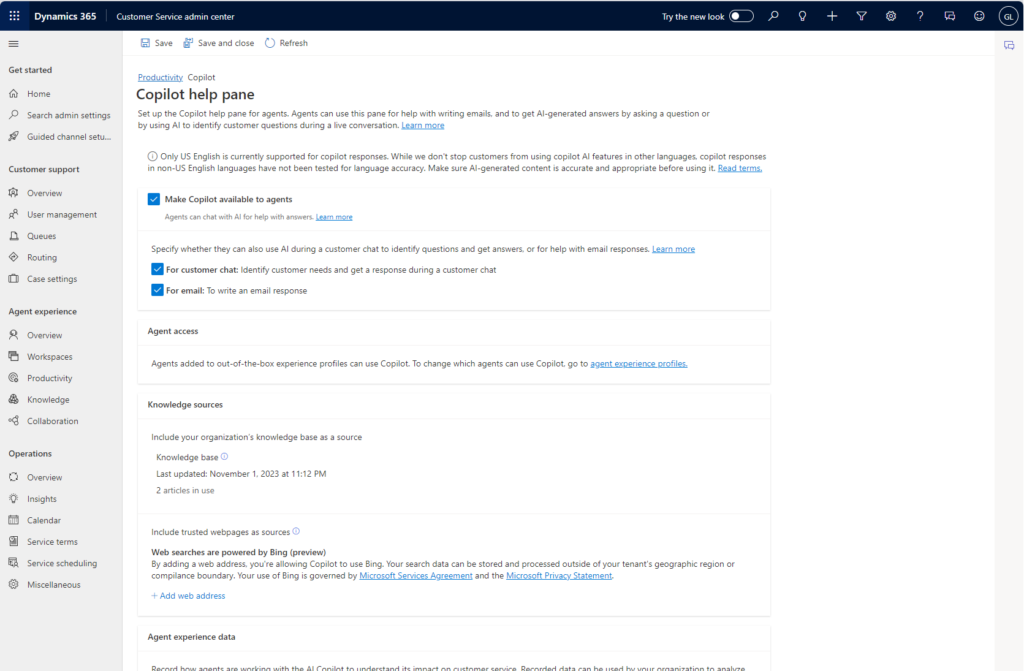
This page is going to break down all of the different components that need to be configured in order to effectively use the Copilot Help Pane in your Customer Service App. You must first check the Make Copilot available to agents check box.
MASTER COPILOT STUDIO AGENTS
Get the 10 Commandments of Copilot Agents (Free)
Want to learn the Pro Tips of Copilot Agents? Get this free resource sent right to your inbox.
After this selection, the form will allow you to specify whether agents can use AI during customer chat or email responses. Opt-in to whichever is applicable for your scenario.
Once checked, you will now need to set up the organization’s Agent access and Knowledge sources. These must be configured before you are able to begin using the Copilot Help Pane in the Customer Service Workspace.
How to set up Copilot Agent Experience Profiles
In the “Agent access” section of the Copilot Help Pane settings, you can configure Agent Experience Profiles. Agent Experience Profiles are different privileges that you can assign either to a single user or a group of users. You can think of these like security groups or teams in your environment. You can add different users to an Agent Experience profile and that profile then is going to limit certain copilot capabilities that the members would be able to utilize.
Say you have a certain copilot capability you want turned on in your environment. You want some users to use it, but you don’t want certain sales team members to use it. This is done in your agent experience profiles.
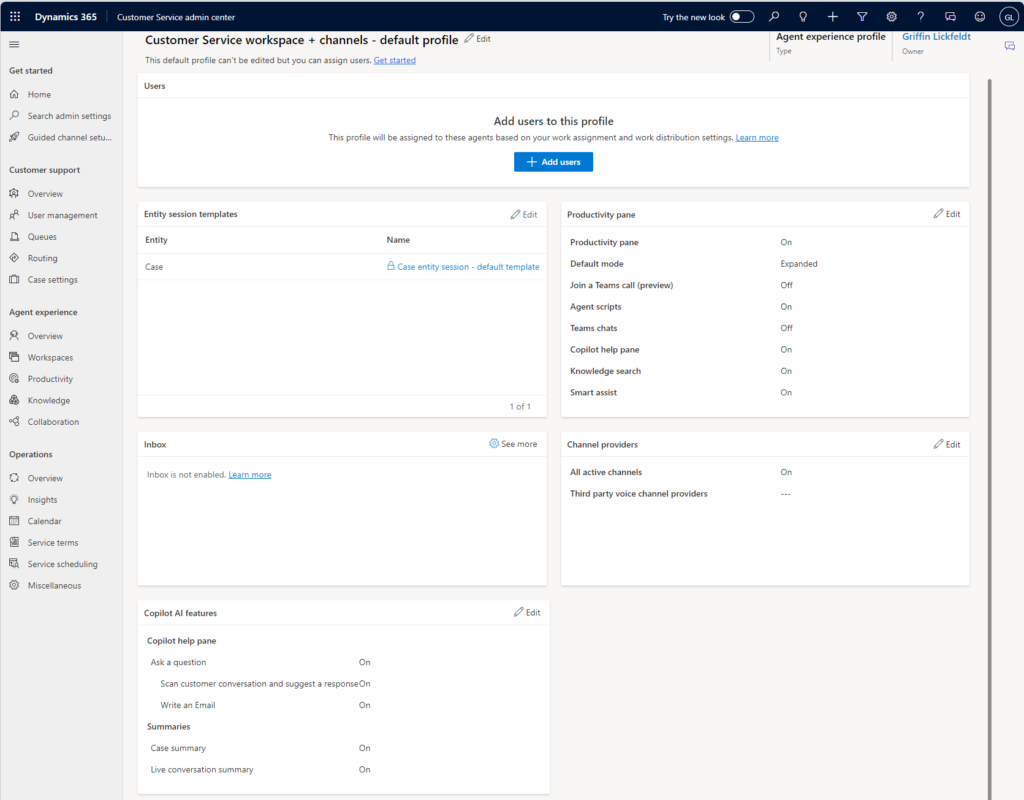
The profiles can control many components related to the users added to the profile. The most impactful being the Copilot AI features at the bottom of the screenshot. This is going to allow you to prohibit the use of particular Copilot capabilities if your organization saw fit to do so.
How to set up Copilot Knowledge Sources
Knowledge sources are going to be the information that your copilot help is going to look at. So specifically, there are a couple different options for your organization. One of which is going to be the Microsoft D365 knowledge base. The knowledge base is your Microsoft knowledge base that you have already been using as apart of your Customer Service Workspace.
This way, any available resource that your agents would be able to access and use to craft a response to a case, the Copilot would have the same resources available to it. This is important because, as an organization, you would want your agents operating and crafting responses out of your companies knowledge base, as opposed to the general internet. This way you can begin to safeguard from providing misinformation or something that is against a company policy.
The other resource that can be made available to the Copilot Help Pane in the Customer Service Workspace is up to 5 website URL’s.
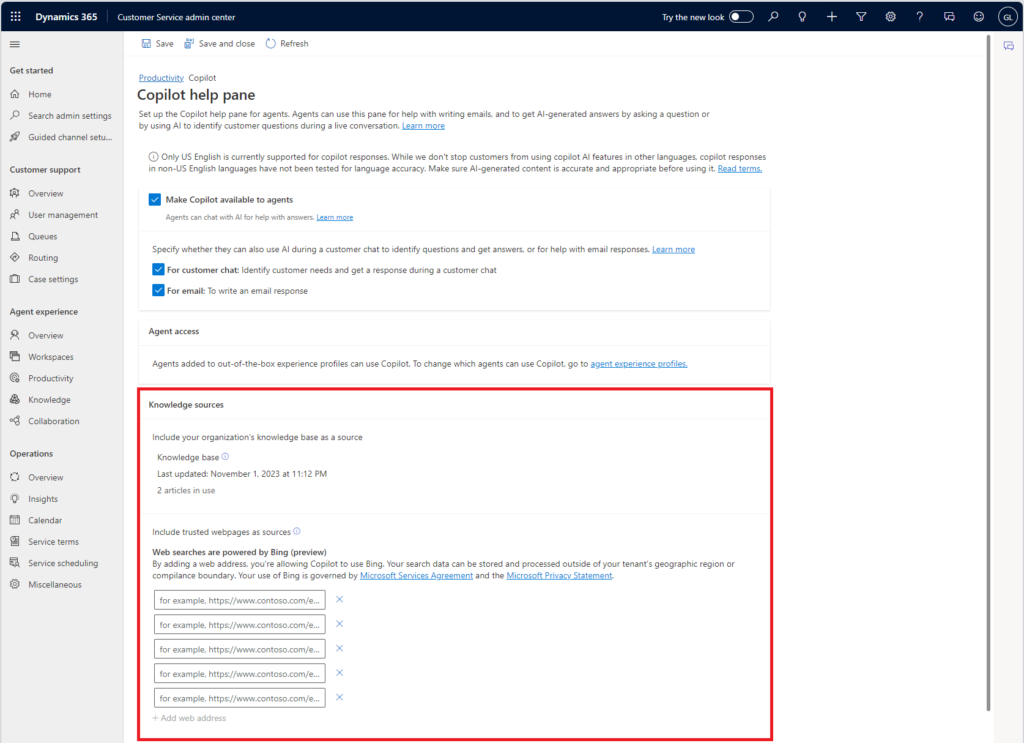
You can add a maximum of five trusted web pages. But how do these 5 resources work?
Firstly, if you put in a web source here, this web source has to be available to the Bing API. It cannot be behind a business firewall or it cannot be a personal web page that cannot be readily accessed by Bing.
Secondly, The links can be nested up to two levels deep. For instance, if you enter www.website.com, Copilot can access that URL and can drill down to www.website.com/x. It can also go another level deeper to www.website.com/x/y.
When adding a URL, the copilot can navigate two levels down within that URL. This is particularly useful if you want the copilot to focus on a specific part of your company website. You could add that “drilled down” website URL into Copilot and then that way it wouldn’t have access to your whole website but just the drilled down URL you provided.
In Conclusion
Once your Agent access and Knowledge sources are configured, don’t forget to click Save and close to save your changes!
In summary, The Microsoft Copilot Help pane in the Dynamics 365 Customer Service app is an AI-powered tool that revolutionizes the agent experience. It provides real-time assistance to resolve issues faster, handle cases more efficiently, and automate time-consuming tasks so you can focus on delivering high-quality service to your customers. Copilot searches all company resources that administrators have made available and returns an answer. It acts as your partner, helping to answer questions without your having to search for the information. Copilot provides real-time, AI-powered assistance to help customer support agents solve issues faster by relieving them from mundane tasks and freeing their time for more high-value interactions with customers.
Fortunately, because of my experience using Copilot, reading different blogs, and watching a ton of videos or live events. I have been able to develop an honest review of Copilot in it’s current state. If you’re interested, be sure to check out this post here.
Happy Developing!