Integrating a calendar control into Microsoft Dynamics can significantly enhance user experience by displaying a record’s related activities directly on the summary tab. Unlike the timeline, the calendar control presents upcoming events in chronological order, providing users with a clearer and more intuitive interface.
How to Add the Calendar Control in Power Apps
To implement the calendar control, navigate to the table’s main form within the Power Apps Maker Portal. Ensure that all updates are made within a solution for best practices. In our example, we’ll replace the existing timeline with the calendar, offering a more streamlined view of activity records.
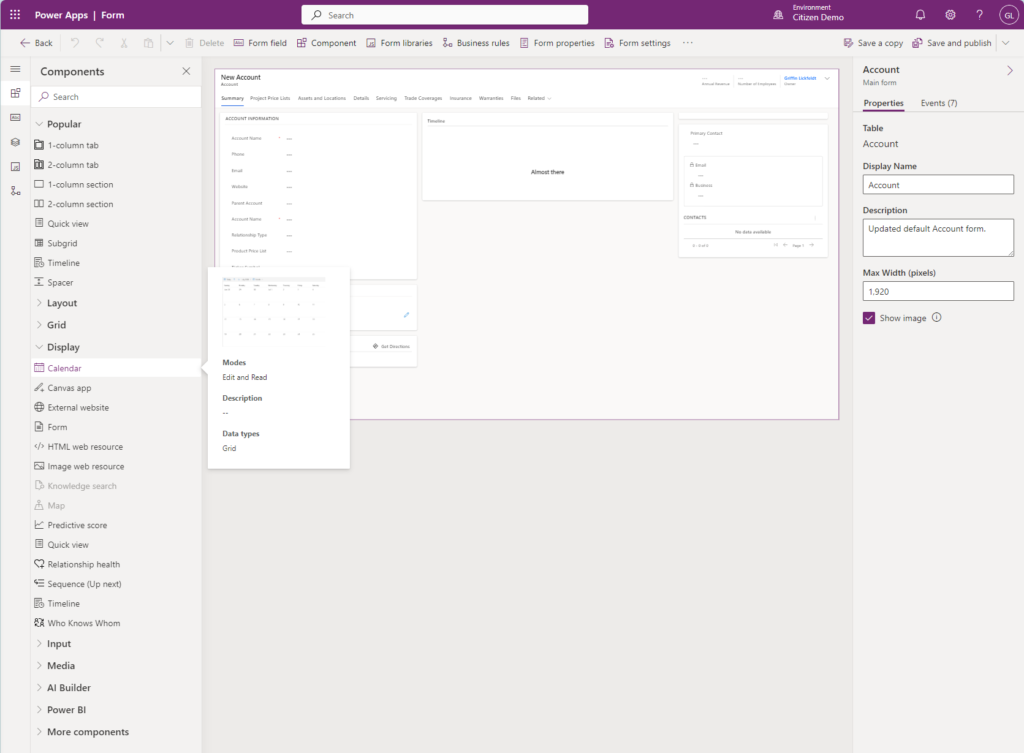
After selecting the Components button in the ribbon, under the Display group, drag it onto the form and configure its properties. It’s crucial to select the Activities table and specify the desired view to outline the records displayed on the calendar accurately. Additionally, match the Start Date and End Date properties to the corresponding fields for optimal functionality.
For the Description property, use a relevant field like the subject to provide meaningful names for each time slot on the calendar. It’s essential to set the duration property to the scheduled duration for accurate representation of event lengths. Although color settings can be customized, further exploration is encouraged to optimize the calendar’s appearance.

Once all properties are set, the calendar control will be instantly placed onto the form. Before saving and publishing the form, ensure that all configurations are correctly applied. By following these steps, users can seamlessly navigate through upcoming activities and create new ones directly from the calendar interface.
In Conclusion
For more insights on enhancing UI/UX with Power Apps, explore our playlist covering various controls available. Stay tuned for future tutorials as we continue to revolutionize how companies operate in Dynamics 365.\
For additional information on different Power Apps Form Controls, click here.
Happy Developing!